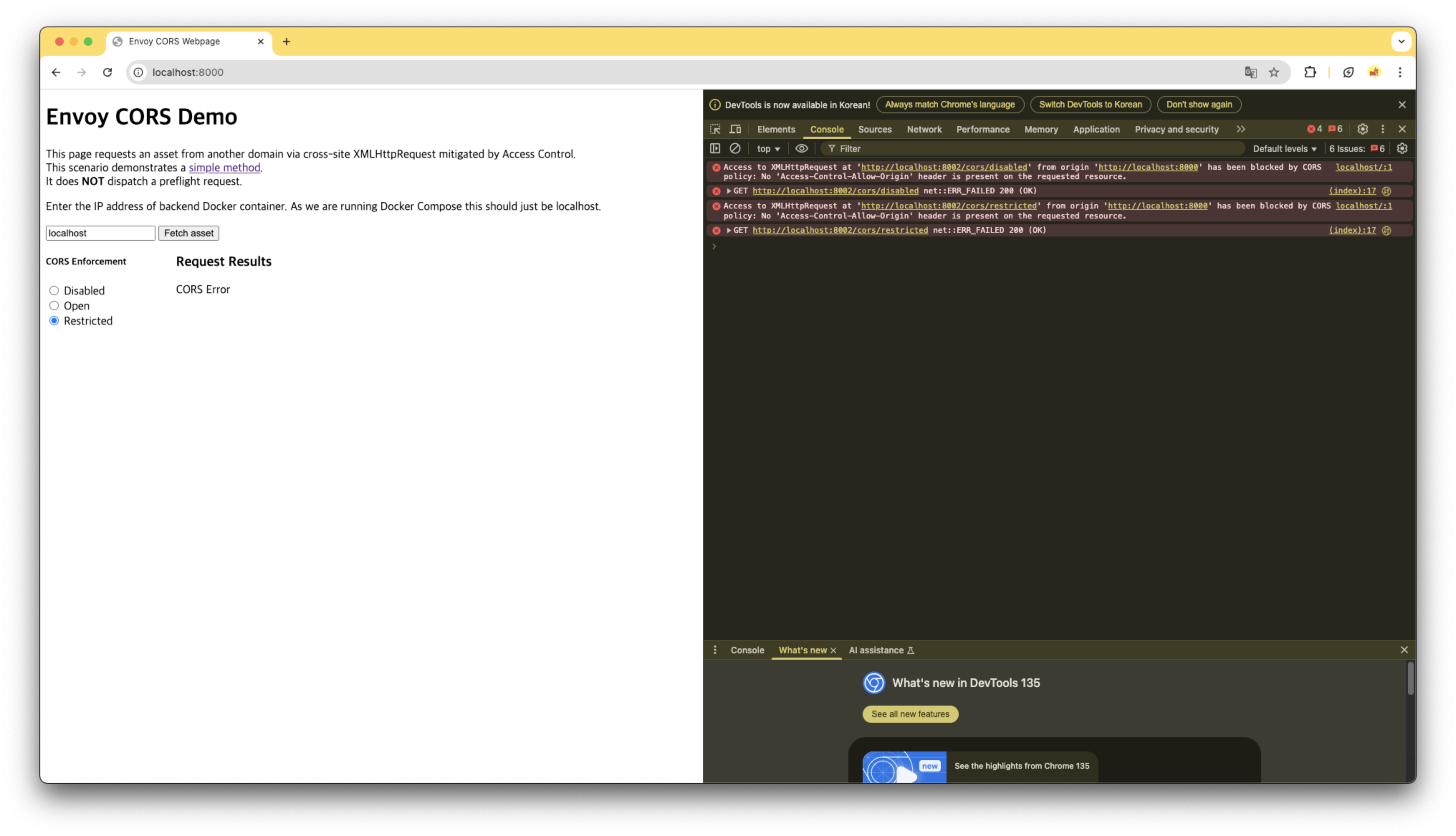Envoy Sandbox로 손쉽게 필터 기능 확인해보기
Envoy Sandbox로 손쉽게 필터 기능 확인해보기
개요
- Envoy에서 제공하는 샌드박스 Docker Compose를 사용해서 특정 기능들을 확인하는 환경을 쉽게 설정합니다.
- 해당 포스팅에서는 CORS Filter, Redis Filter, MySQL Filter 기능을 샌드박스 환경에서 확인하고자 합니다.
Sandbox 환경 구성방법
- Docker 설치
- Docker Compose 설치
- Git 설치
- Envoy 예제 레파지토리 클론
/envoy/examples경로에서 아래 실습을 시작합니다.
a) CORS Filter
0. envoy 설정 확인
/envoy/examples/cors/backend/envoy.yaml- “/cors/disabled”는 CORS 비활성화
- “/cors/restricted”는 envoyproxy.io 오리진 확인
1
2
3
4
5
6
7
8
9
10
11
12
13
14
15
16
17
18
19
20
21
22
23
24
25
26
27
28
29
30
31
32
33
34
35
36
37
38
39
40
41
42
route_config:
name: local_route
virtual_hosts:
- name: www
domains:
- "*"
...
routes:
- match:
prefix: "/cors/open"
route:
cluster: backend_service
- match:
prefix: "/cors/disabled"
route:
cluster: backend_service
typed_per_filter_config:
envoy.filters.http.cors:
"@type": type.googleapis.com/envoy.extensions.filters.http.cors.v3.CorsPolicy
filter_enabled:
default_value:
numerator: 0
denominator: HUNDRED
- match:
prefix: "/cors/restricted"
route:
cluster: backend_service
typed_per_filter_config:
envoy.filters.http.cors:
"@type": type.googleapis.com/envoy.extensions.filters.http.cors.v3.CorsPolicy
allow_origin_string_match:
- safe_regex:
regex: .*\.envoyproxy\.io
allow_methods: "GET"
- match:
prefix: "/"
route:
cluster: backend_service
http_filters:
- name: envoy.filters.http.cors
typed_config:
"@type": type.googleapis.com/envoy.extensions.filters.http.cors.v3.Cors
1. frontend 실행
1
2
3
4
# /envoy/examples/cors/frontend
> docker compose pull
> docker compose up --build -d
> docker compose ps
2. backend 실행
- 여기까지 총 4개의 컨테이너가 실행됩니다.
1
2
3
4
# /envoy/examples/cors/backend
> docker compose pull
> docker compose up --build -d
> docker compose ps
3. 기능 테스트
http://localhost:8000경로별 테스트- CORS Enforcement를 변경하며 경로별 CORS 필터를 확인합니다.
4. 결과 확인
http://localhost:8003/stats통계 확인
1
2
http.ingress_http.cors.origin_invalid: 7
http.ingress_http.cors.origin_valid: 6
b) Redis Filter
0. envoy 설정 확인
/envoy/examples/redis/envoy.yaml
1
2
3
4
5
6
7
8
9
10
11
filter_chains:
- filters:
- name: envoy.filters.network.redis_proxy
typed_config:
"@type": type.googleapis.com/envoy.extensions.filters.network.redis_proxy.v3.RedisProxy
stat_prefix: egress_redis
settings:
op_timeout: 5s
prefix_routes:
catch_all_route:
cluster: redis_cluster
1. Redis 컨테이너 실행
1
2
3
4
# /envoy/examples/redis
> docker compose pull
> docker compose up --build -d
> docker compose ps
2. Redis 커맨드 실행
1
2
3
4
> docker run --rm --network host redis:latest redis-cli -h localhost -p 1999 set foo foo
> docker run --rm --network host redis:latest redis-cli -h localhost -p 1999 set bar bar
> docker run --rm --network host redis:latest redis-cli -h localhost -p 1999 get foo
> docker run --rm --network host redis:latest redis-cli -h localhost -p 1999 get bar
3. egress 통계 확인
http://localhost:8001/stats?usedonly&filter=redis.egress_redis.command- 필터에서 설정한 ‘stat_prefix=egress_redis’ 이름으로 통계를 확인합니다.
1
2
3
4
5
6
redis.egress_redis.command.get.success: 2
redis.egress_redis.command.get.total: 2
redis.egress_redis.command.set.success: 2
redis.egress_redis.command.set.total: 2
redis.egress_redis.command.get.latency: P0(nan,0) P25(nan,0) P50(nan,0) P75(nan,0) P90(nan,0) P95(nan,0) P99(nan,0) P99.5(nan,0) P99.9(nan,0) P100(nan,0)
redis.egress_redis.command.set.latency: P0(nan,0) P25(nan,0) P50(nan,0) P75(nan,0) P90(nan,0) P95(nan,0) P99(nan,0) P99.5(nan,0) P99.9(nan,0) P100(nan,0)
c) MySQL Filter
0. envoy 설정 확인
/envoy/examples/mysql/envoy.yaml- ‘mysql_proxy’, ‘tcp_proxy’ 2개를 같이 사용하고, ‘egress_mysql’, ‘mysql_tcp’ 통계를 얻습니다.
1
2
3
4
5
6
7
8
9
10
11
filter_chains:
- filters:
- name: envoy.filters.network.mysql_proxy
typed_config:
"@type": type.googleapis.com/envoy.extensions.filters.network.mysql_proxy.v3.MySQLProxy
stat_prefix: egress_mysql
- name: envoy.filters.network.tcp_proxy
typed_config:
"@type": type.googleapis.com/envoy.extensions.filters.network.tcp_proxy.v3.TcpProxy
stat_prefix: mysql_tcp
cluster: mysql_cluster
1. MySQL 컨테이너 실행
1
2
3
4
# /envoy/examples/redis
> docker compose pull
> docker compose up --build -d
> docker compose ps
2. MySQL 커맨드 실행
1
2
3
4
5
6
7
8
9
10
11
12
13
14
15
16
17
18
19
20
> docker run --rm -it --network mysql_default mysql:5.7 mysql -h proxy -P 1999 -u root --skip-ssl
mysql> CREATE DATABASE test;
mysql> USE test;
mysql> CREATE TABLE test ( text VARCHAR(255) );
mysql> SELECT COUNT(*) FROM test;
+----------+
| COUNT(*) |
+----------+
| 0 |
+----------+
mysql> INSERT INTO test VALUES ('hello, world!');
mysql> SELECT COUNT(*) FROM test;
+----------+
| COUNT(*) |
+----------+
| 1 |
+----------+
mysql> exit
3. egress 통계 확인
- ‘queries_parse_error’로 실패한 쿼리 개수도 알 수 있습니다.
1
2
3
4
5
6
7
8
9
10
curl -s "http://localhost:8001/stats?filter=egress_mysql"
mysql.egress_mysql.auth_switch_request: 1
mysql.egress_mysql.decoder_errors: 0
mysql.egress_mysql.login_attempts: 1
mysql.egress_mysql.login_failures: 0
mysql.egress_mysql.protocol_errors: 0
mysql.egress_mysql.queries_parse_error: 2
mysql.egress_mysql.queries_parsed: 9
mysql.egress_mysql.sessions: 1
mysql.egress_mysql.upgraded_to_ssl: 0
4. TCP 통계 확인
1
2
3
4
5
6
7
8
9
10
11
12
13
tcp.mysql_tcp.downstream_cx_no_route: 0
tcp.mysql_tcp.downstream_cx_rx_bytes_buffered: 0
tcp.mysql_tcp.downstream_cx_rx_bytes_total: 537
tcp.mysql_tcp.downstream_cx_total: 1
tcp.mysql_tcp.downstream_cx_tx_bytes_buffered: 0
tcp.mysql_tcp.downstream_cx_tx_bytes_total: 889
tcp.mysql_tcp.downstream_flow_control_paused_reading_total: 0
tcp.mysql_tcp.downstream_flow_control_resumed_reading_total: 0
tcp.mysql_tcp.early_data_received_count_total: 0
tcp.mysql_tcp.idle_timeout: 0
tcp.mysql_tcp.max_downstream_connection_duration: 0
tcp.mysql_tcp.upstream_flush_active: 0
tcp.mysql_tcp.upstream_flush_total: 0
마치며
- Envoy의 샌드박스 환경을 통해 테스트하려는 필터를 간편하게 구성하고 검증할 수 있었습니다. 특히, 자주 마주치는 CORS 오류를 Envoy에서 직접 설정해보며, 별도의 API Gateway 없이도 애플리케이션 단에서 유연하게 제어할 수 있다는 가능성을 확인할 수 있었습니다.
참고문서
Envoy Sandbox
HTTP Filter - CORS
Network Filter - Redis proxy
Network Filter - MySQL proxy
Network Filter - TCP proxy
This post is licensed under CC BY 4.0 by the author.